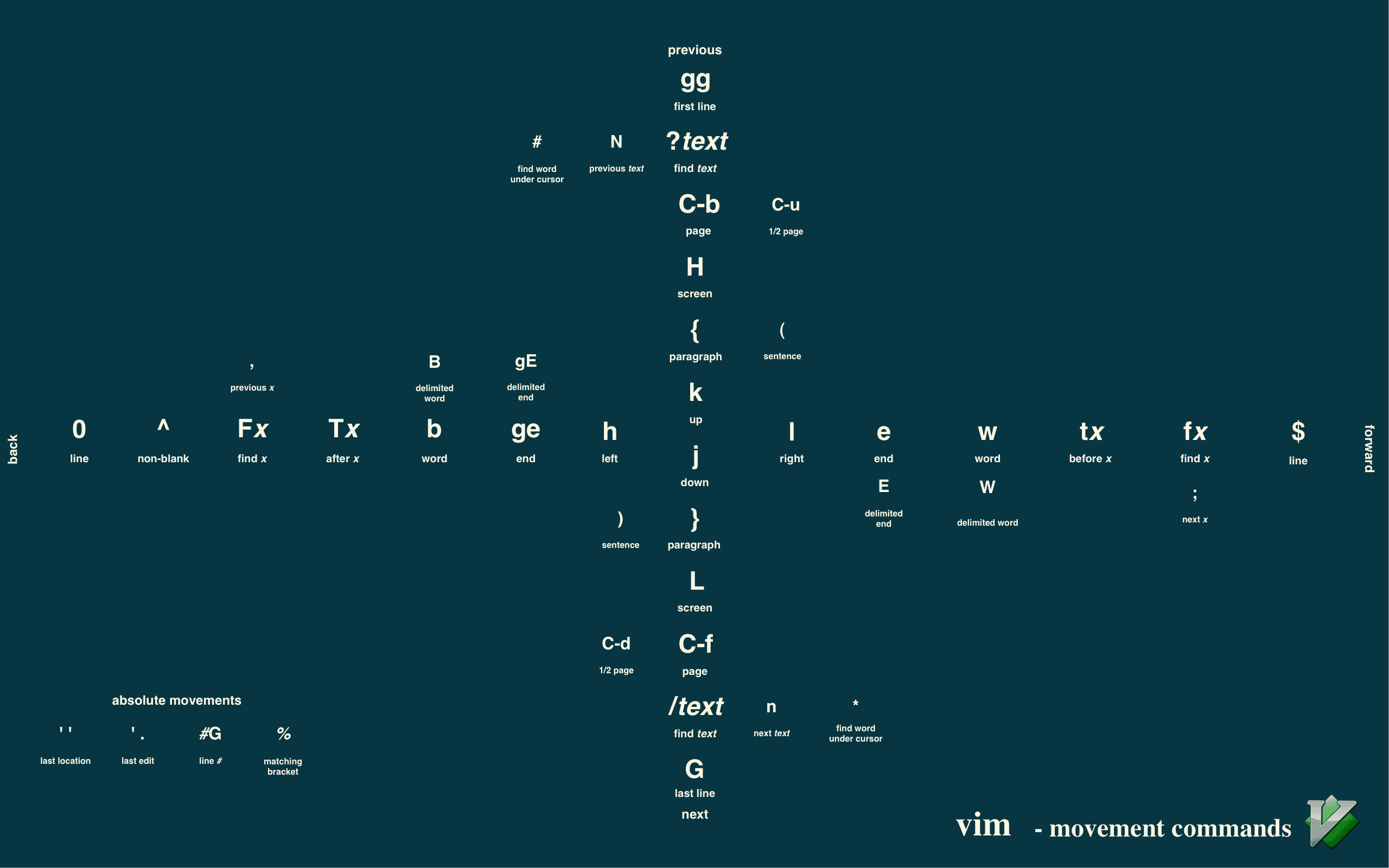
Vim Motions Cheat Sheet
Vimium - The Hacker's Browser
Vimium is a browser extension that provides keyboard-based navigation and control of the web in the spirit of the Vim editor.
Installation instructions:
Install via the Chrome web store or the Firefox Addons site.
To install from source, see here.
Vimium's Options page can be reached via a link on the help dialog (type ?) or via the button next to Vimium on the extension pages of Chrome (chrome://extensions) or Firefox (about:addons).
Keyboard Bindings
Modifier keys are specified as <c-x>, <m-x>, and <a-x> for ctrl+x, meta+x, and alt+x respectively. For shift+x and ctrl-shift-x, just type X and <c-X>. See the next section for how to customize these bindings.
Once you have Vimium installed, you can see this list of key bindings at any time by typing ?.
Navigating the current page:
| Key | Action |
|---|---|
| ? | Show the help dialog for a list of keys |
| h | Scroll left |
| j | Scroll down |
| k | Scroll up |
| l | Scroll right |
| gg | Scroll to top of the page |
| G | Scroll to bottom of the page |
| d | Scroll down half a page |
| u | Scroll up half a page |
| f | Open a link in the current tab |
| F | Open a link in a new tab |
| r | Reload |
| gs | View source |
| i | Enter insert mode |
| yy | Copy the current URL to the clipboard |
| yf | Copy a link URL to the clipboard |
| gf | Cycle forward to the next frame |
| gF | Focus the main/top frame |
Navigating to new pages:
| Key | Action |
|---|---|
| o | Open URL, bookmark, or history entry |
| O | Open URL, bookmark, history entry in a new tab |
| b | Open bookmark |
| B | Open bookmark in a new tab |
Using find:
| Key | Action |
|---|---|
| / | Enter find mode -- type your search query and hit Enter to search, or Esc to cancel |
| n | Cycle forward to the next find match |
| N | Cycle backward to the previous find match |
For advanced usage, see regular expressions on the wiki.
Navigating your history:
| Key | Action |
|---|---|
| H | Go back in history |
| L | Go forward in history |
Manipulating tabs:
| Key | Action |
|---|---|
| J, gT | Go one tab left |
| K, gt | Go one tab right |
| g0 | Go to the first tab. Use ng0 to go to n-th tab |
| g$ | Go to the last tab |
| ^ | Visit the previously-visited tab |
| t | Create tab |
| yt | Duplicate current tab |
| x | Close current tab |
| X | Restore closed tab (i.e., unwind the 'x' command) |
| T | Search through your open tabs |
| W | Move current tab to new window |
<a-p> | Pin/unpin current tab |
Using marks:
| Key | Action |
|---|---|
| ma, mA | Set local mark "a" (global mark "A") |
a, A | Jump to local mark "a" (global mark "A") |
| `` | Jump back to the position before the previous jump (before the previous gg, G, n, N, /, or `a) |
Additional advanced browsing commands:
| Key | Action |
|---|---|
]], [[ | Follow the link labeled next or > (previous or <) - useful for browsing paginated sites |
<a-f> | Open multiple links in a new tab |
| gi | Focus the first (or n-th) text input box on the page. Use "tab" to cycle through options. |
| gu | Go up one level in the URL hierarchy |
| gU | Go up to root of the URL hierarchy |
| ge | Edit the current URL |
| gE | Edit the current URL and open in a new tab |
| zH | Scroll all the way left |
| zL | Scroll all the way right |
| v | Enter visual mode; use p/P to paste-and-go, use y to yank |
| V | Enter visual line mode |
Vimium supports command repetition so, for example, hitting 5t will open 5 tabs in rapid succession.
There are some advanced commands which aren't documented here; refer to the help dialog (type ?) for a full list.
Custom Key Mappings
You may remap or unmap any of the default key bindings in the "Custom key mappings" on the options page.